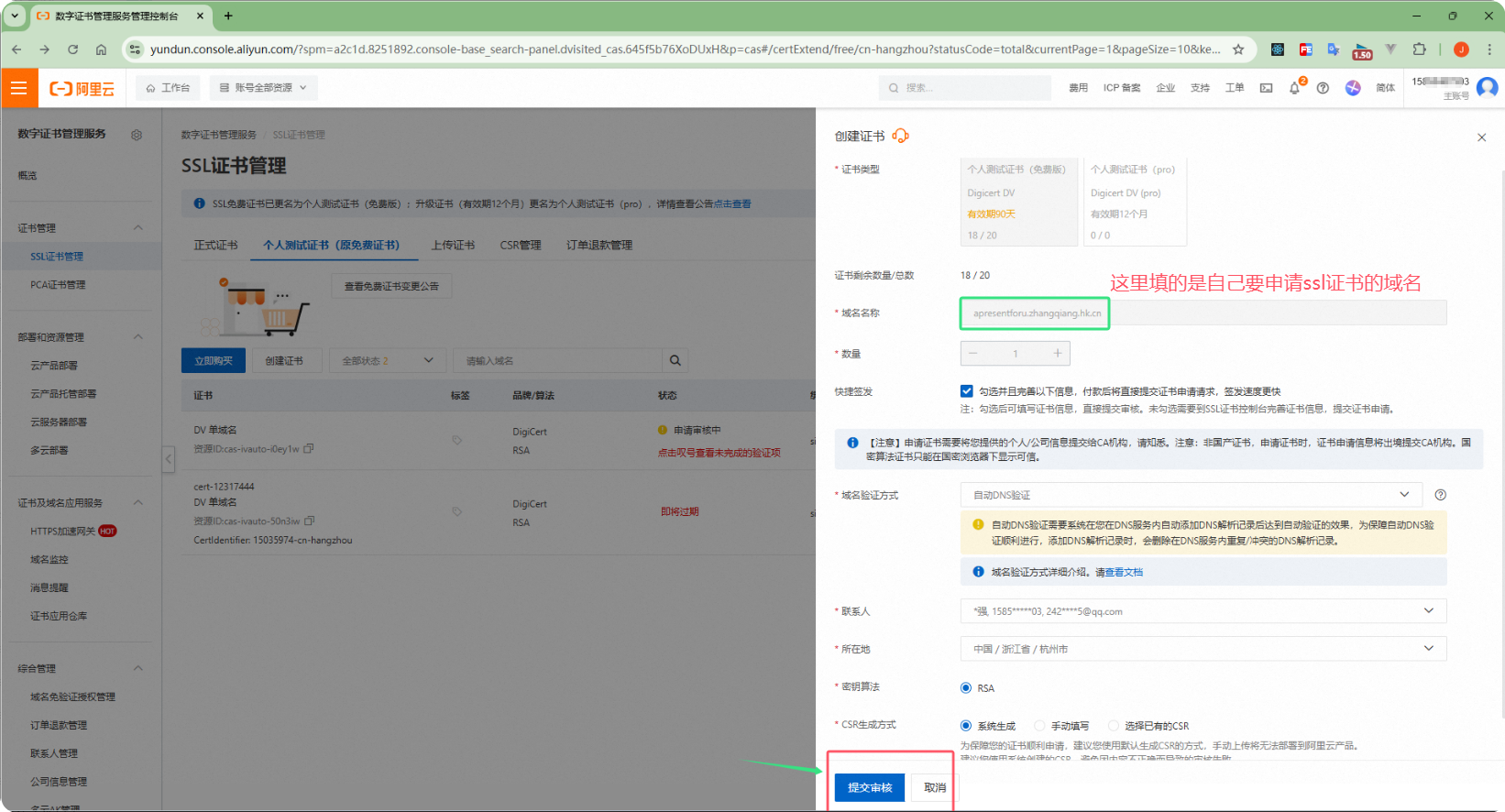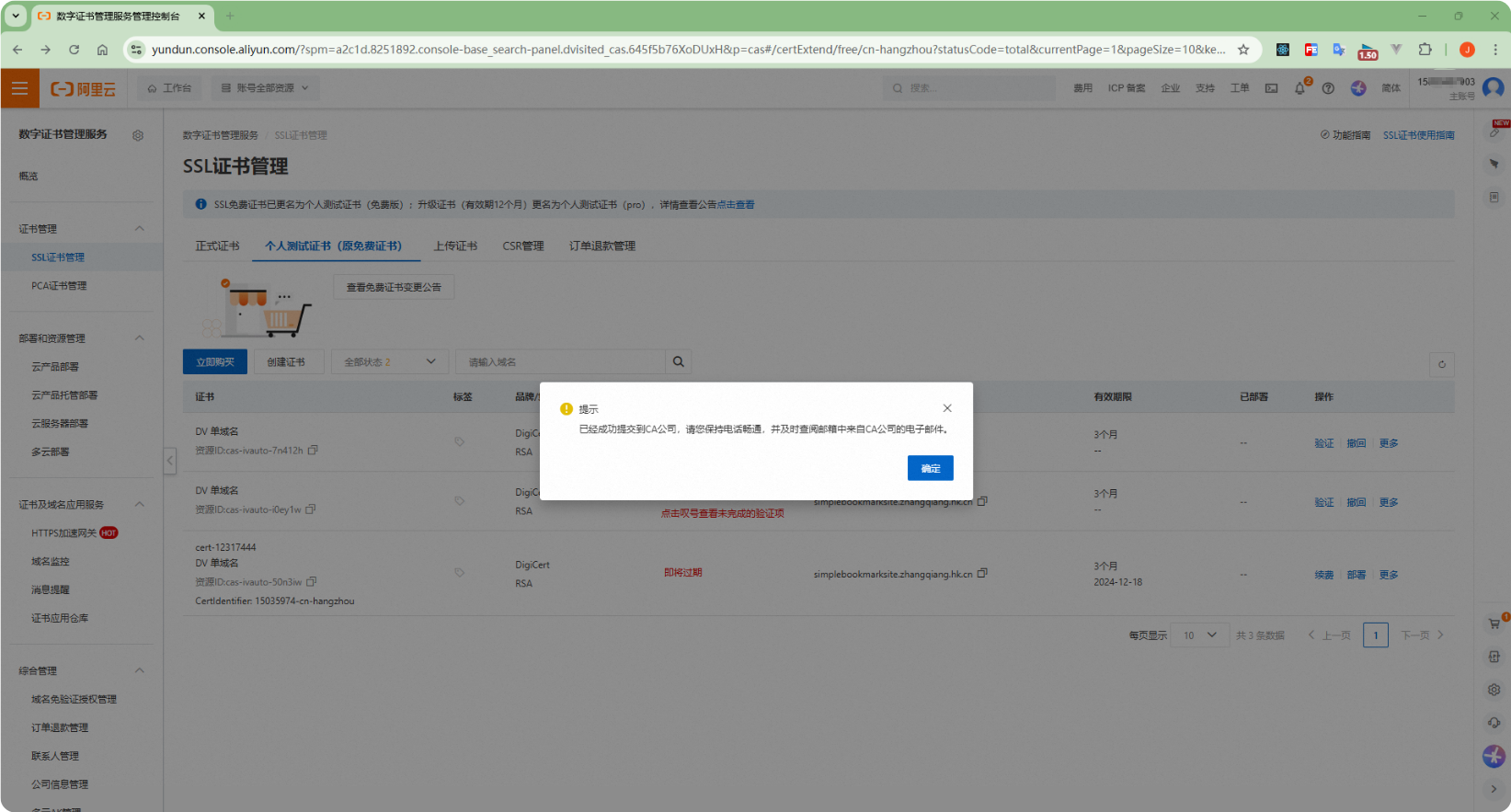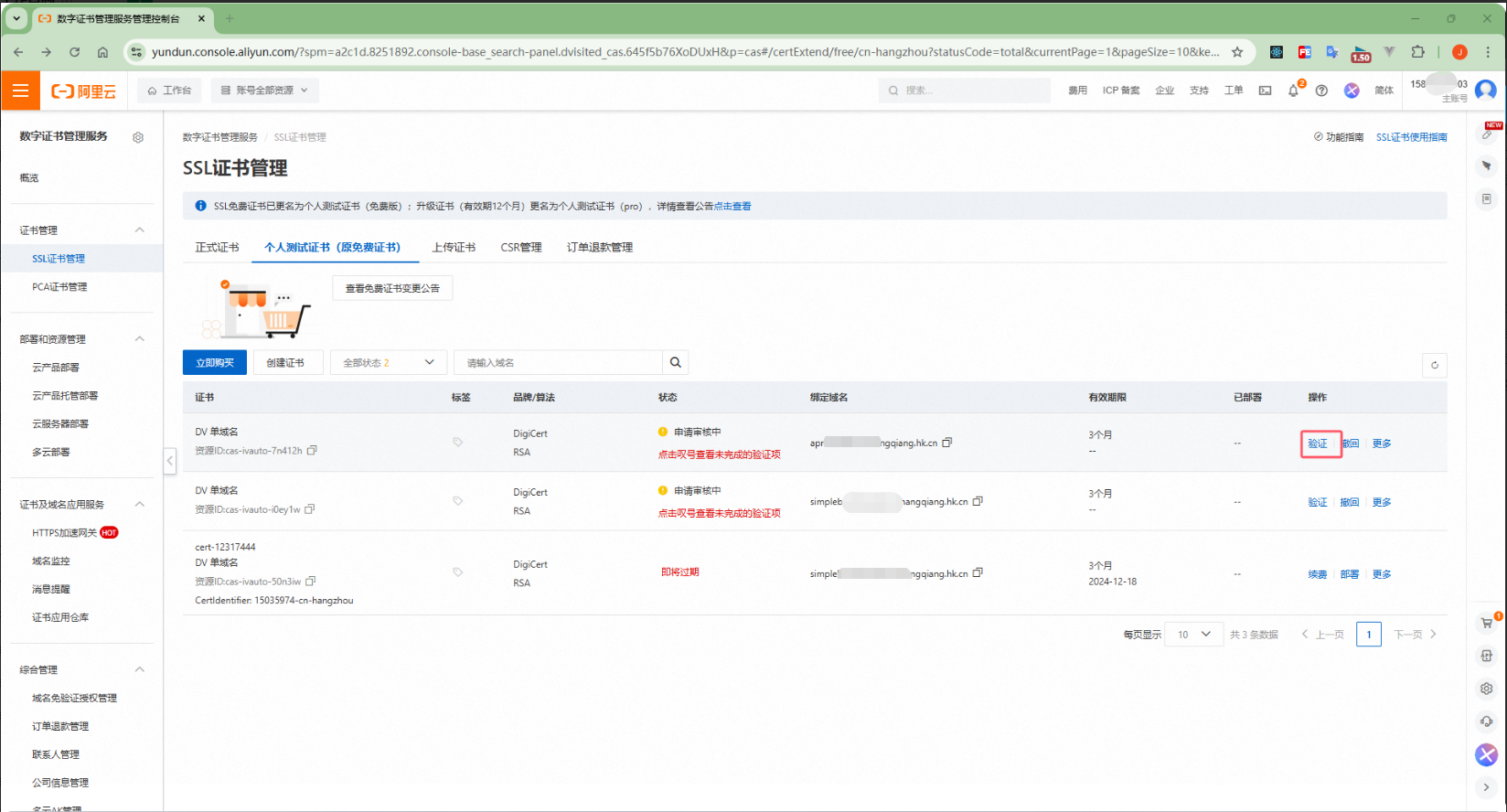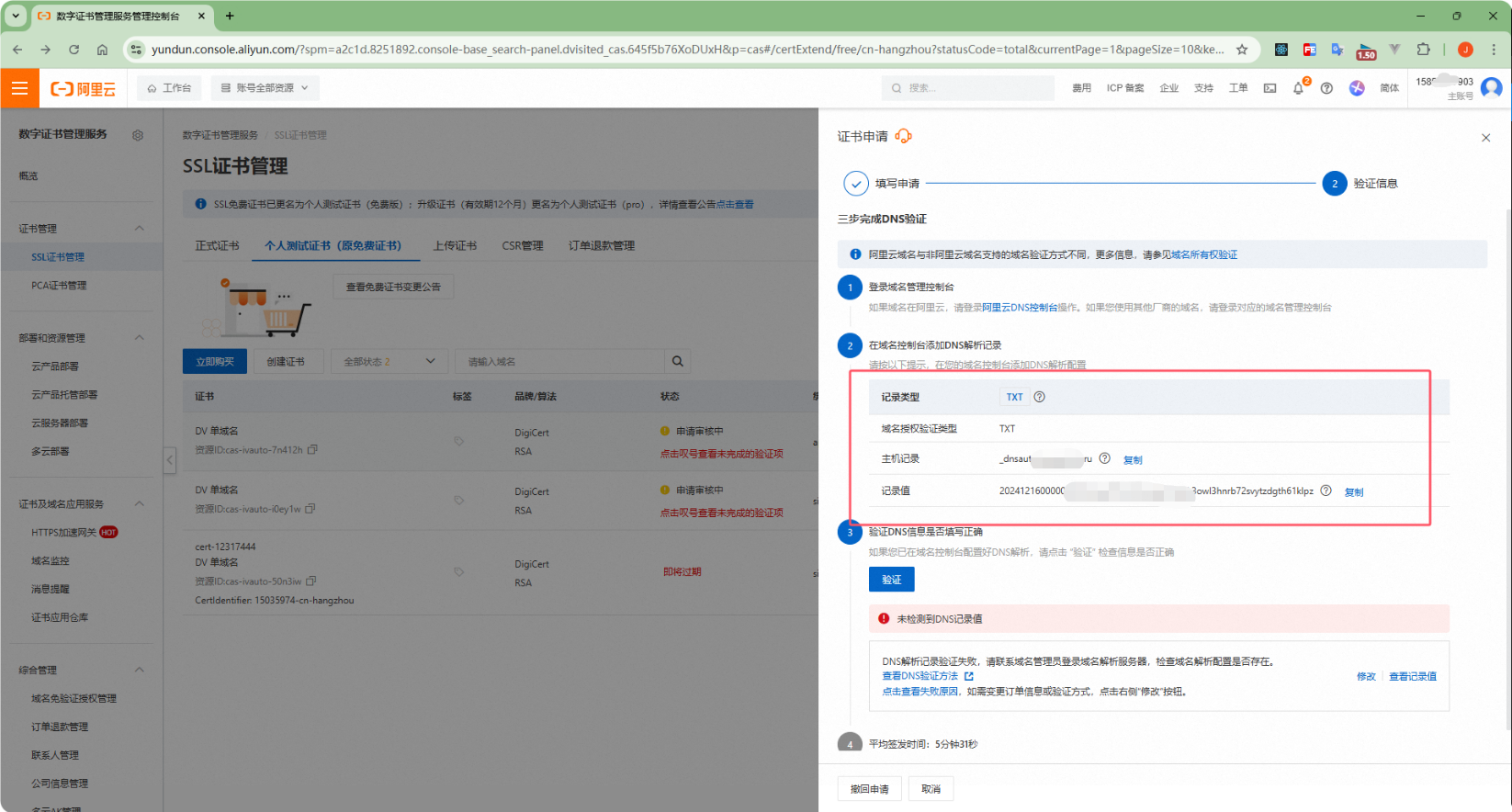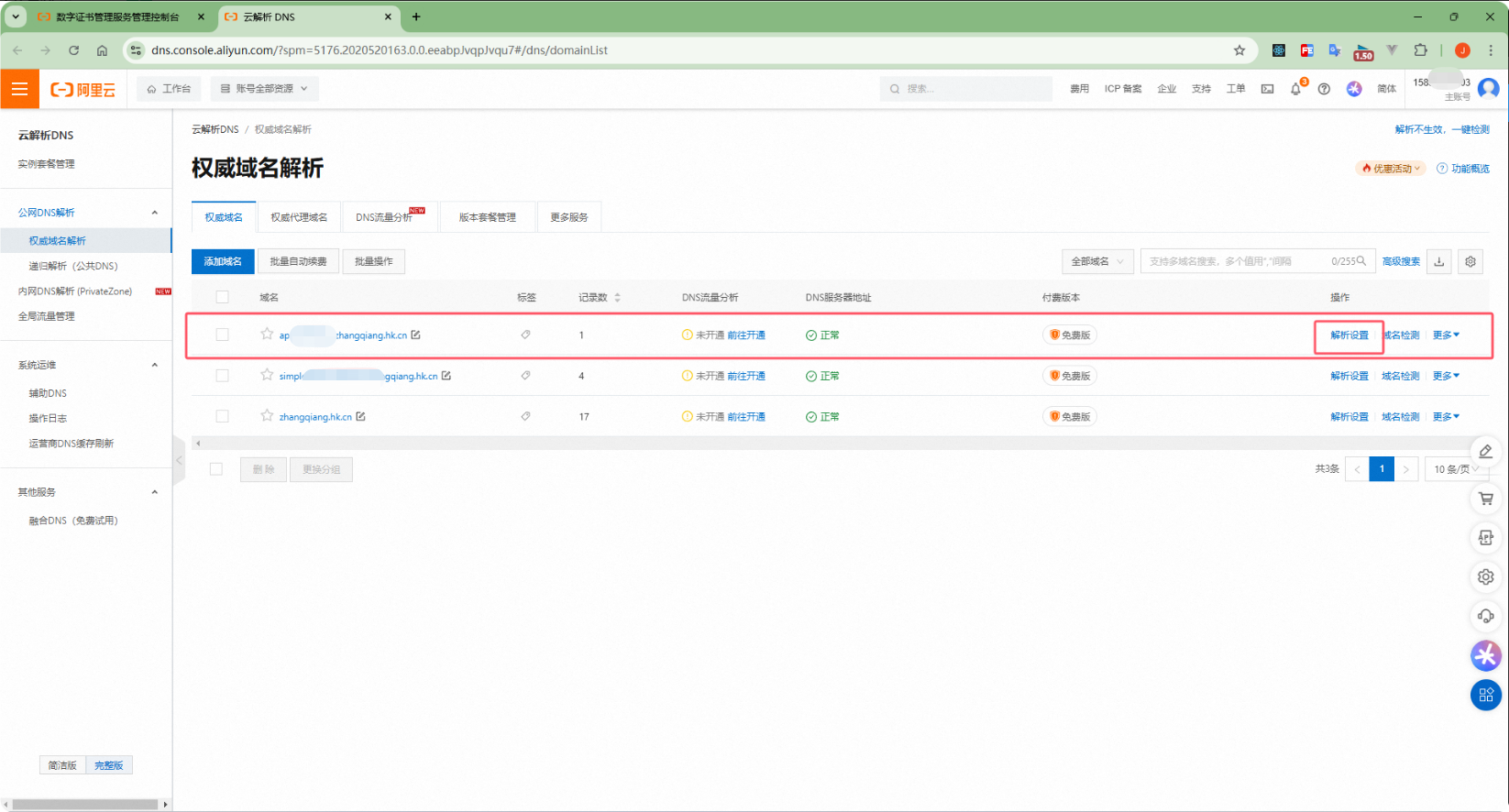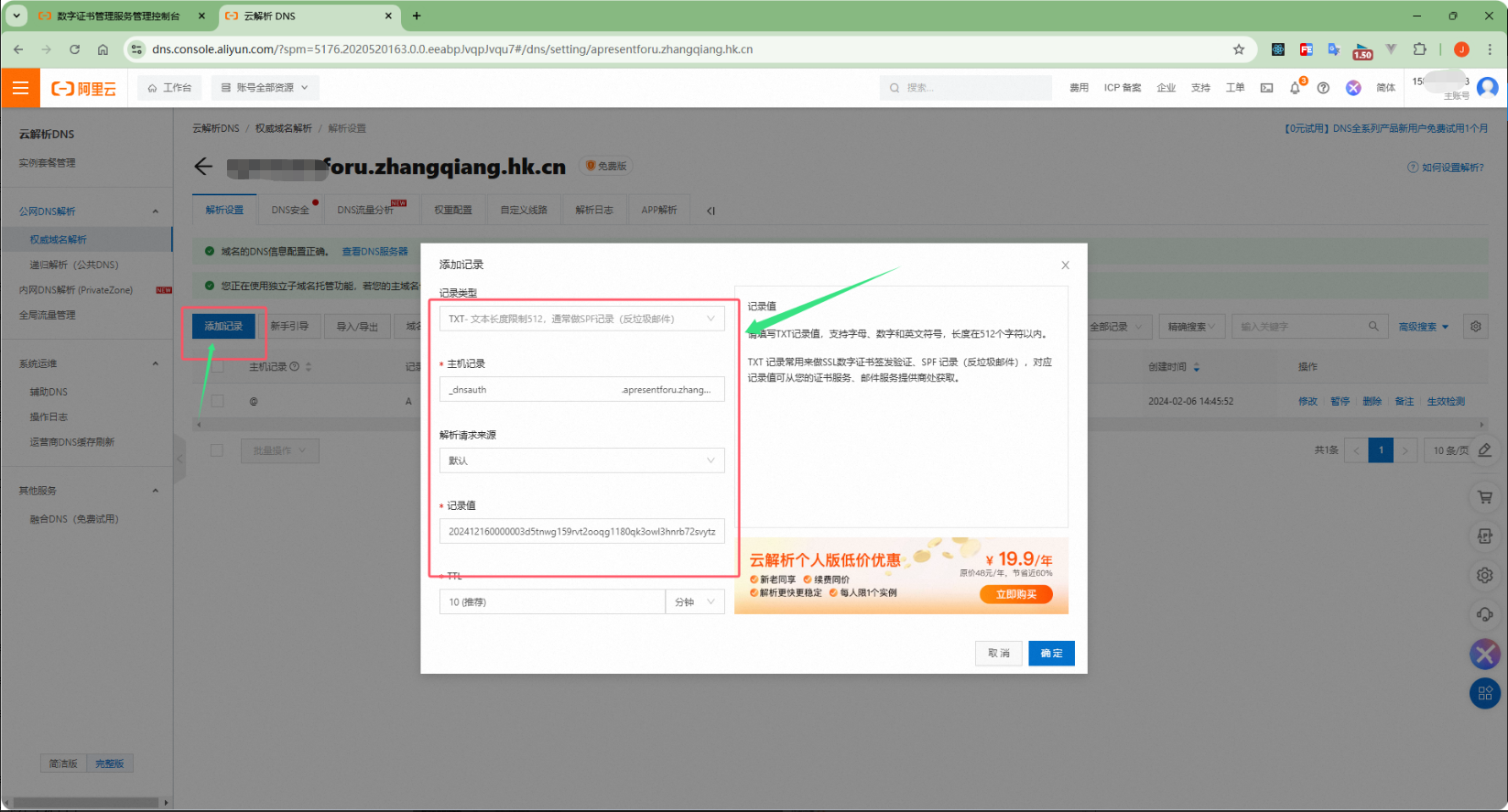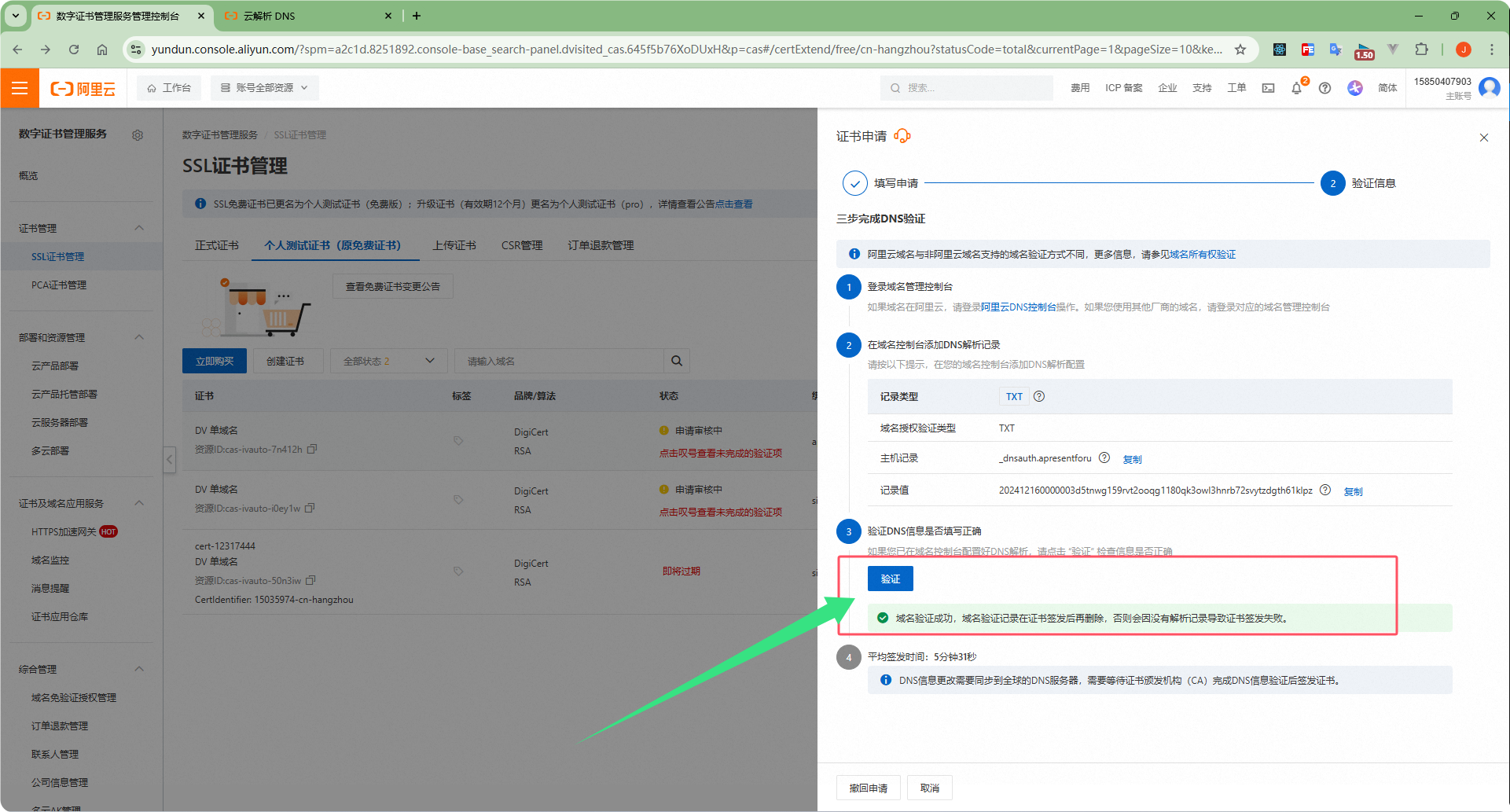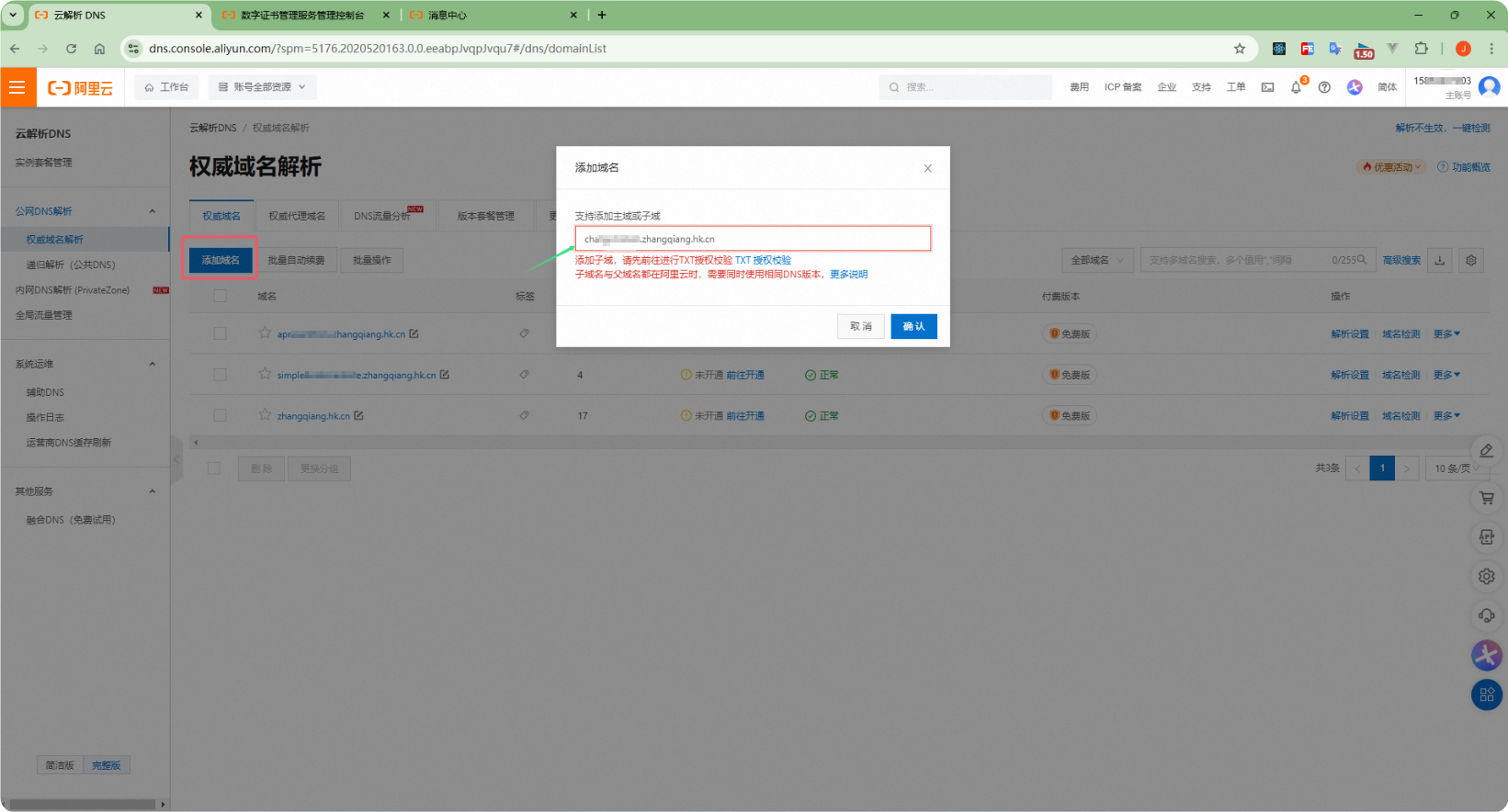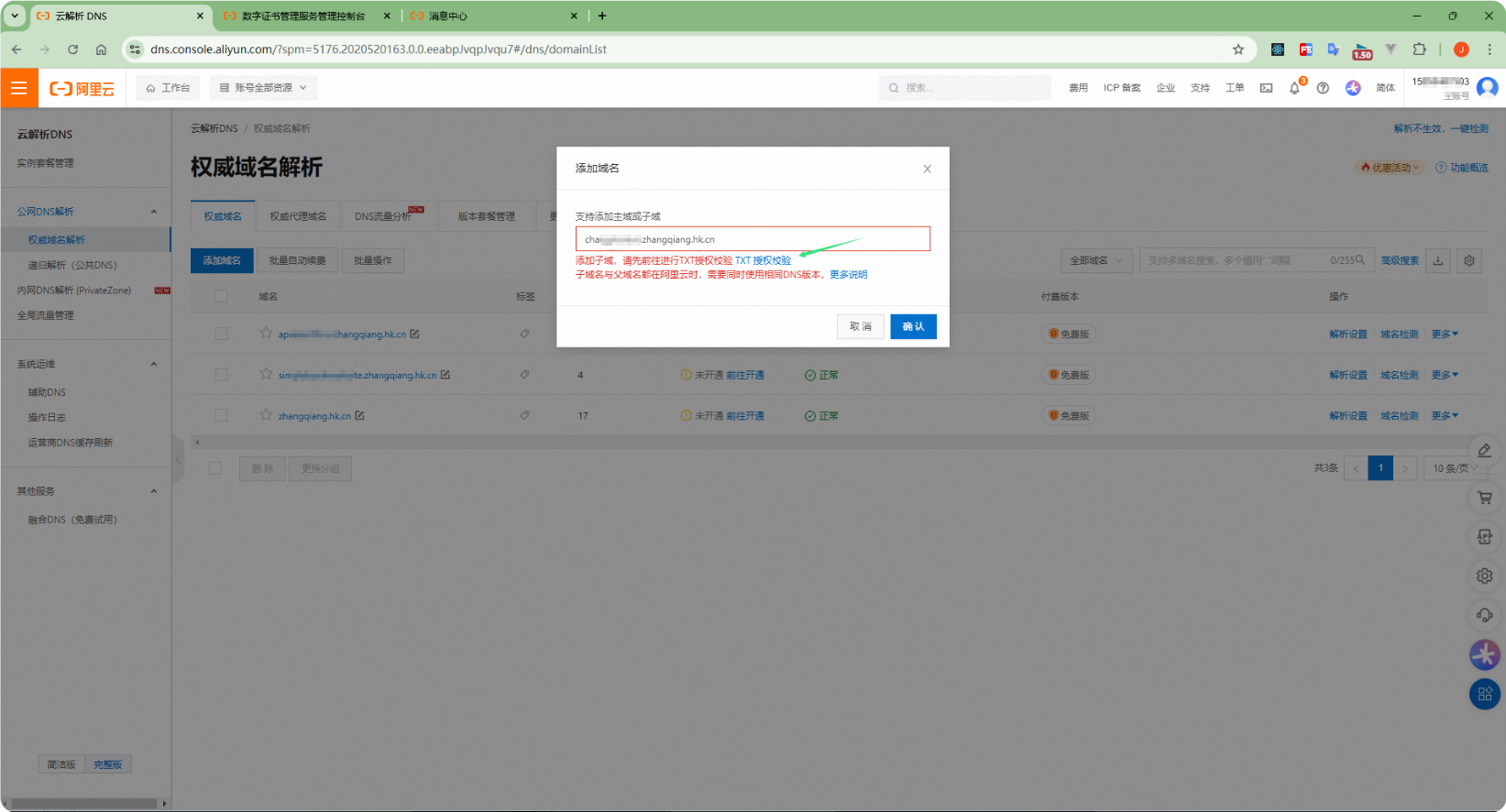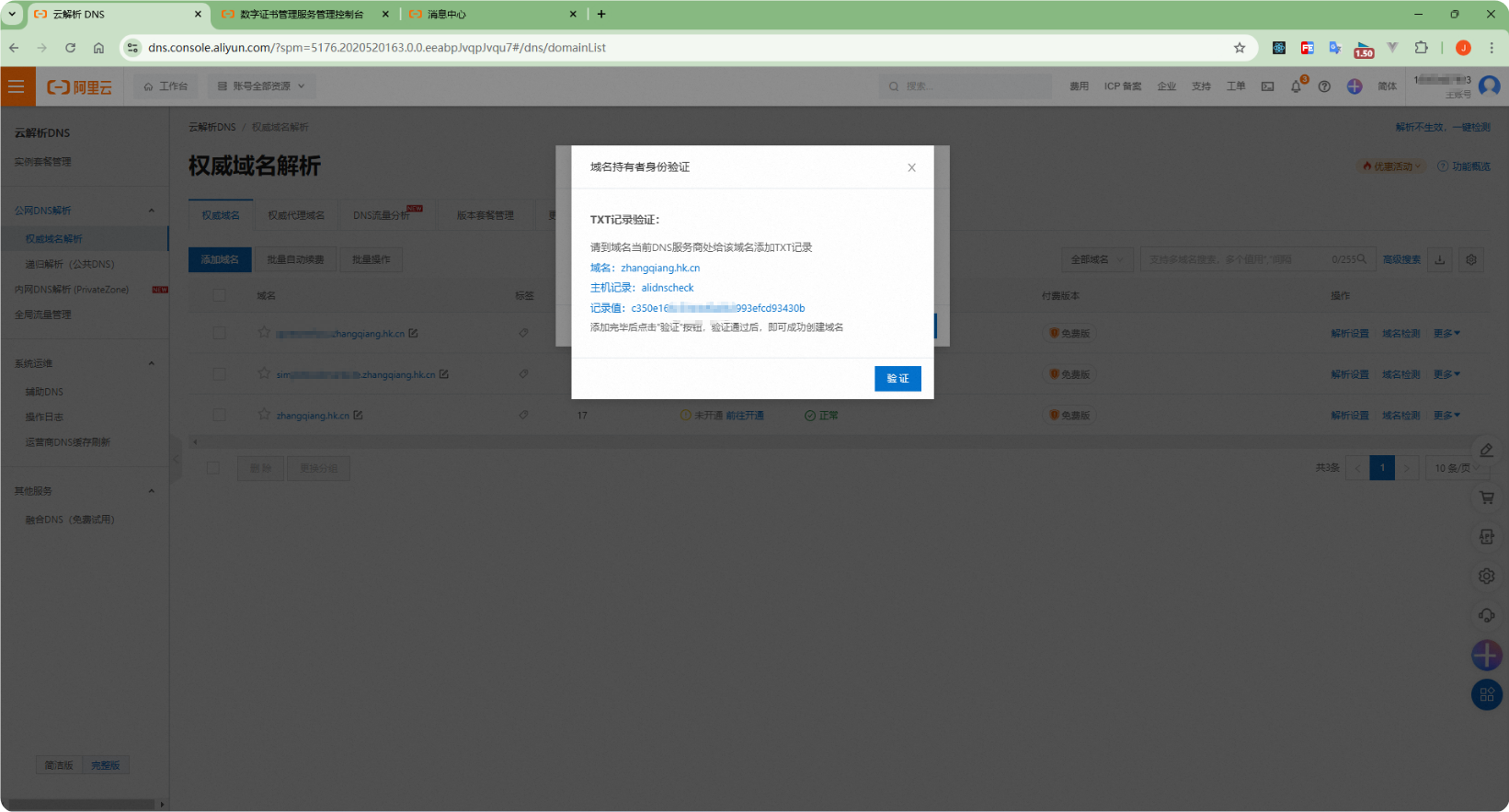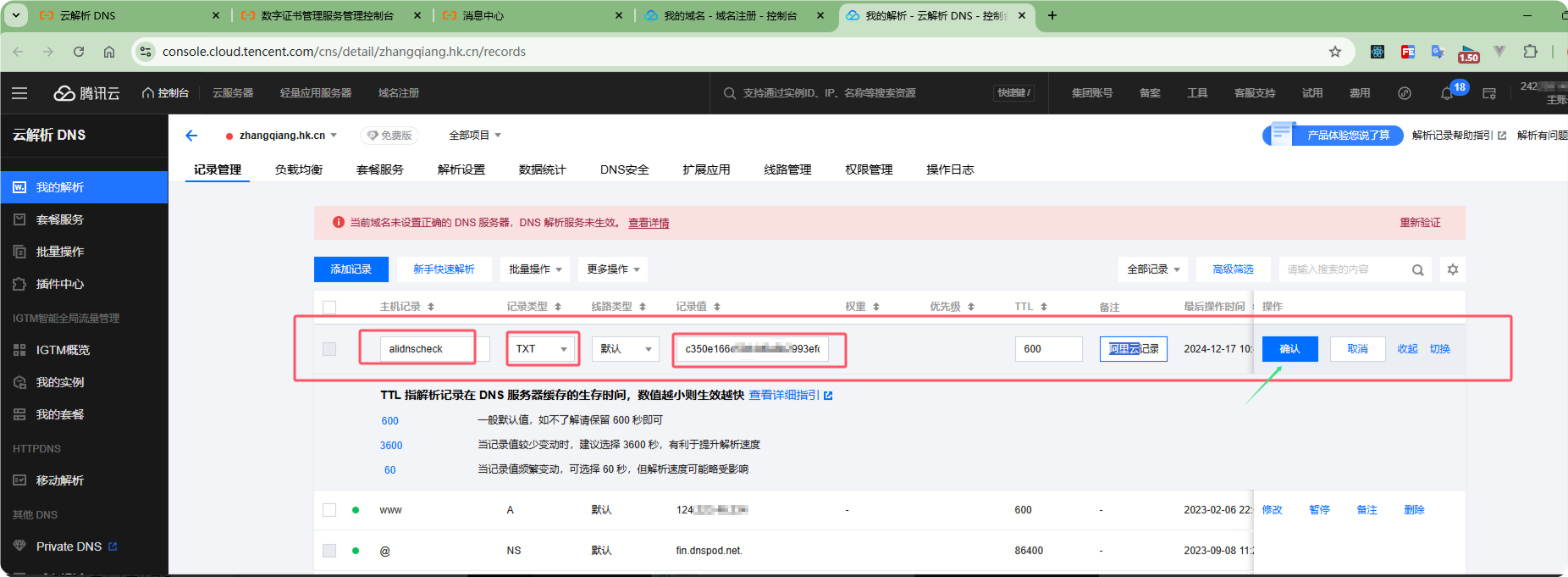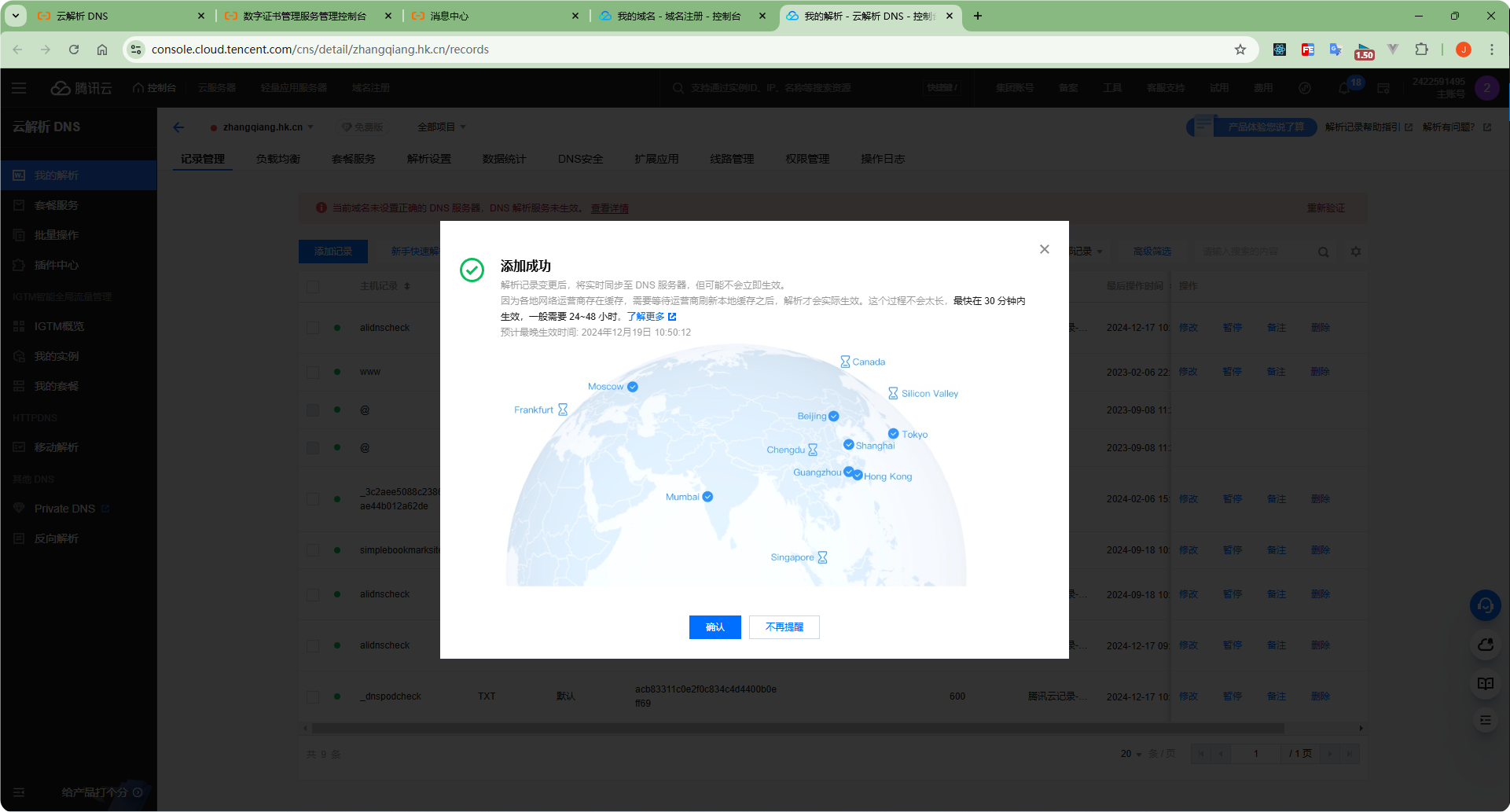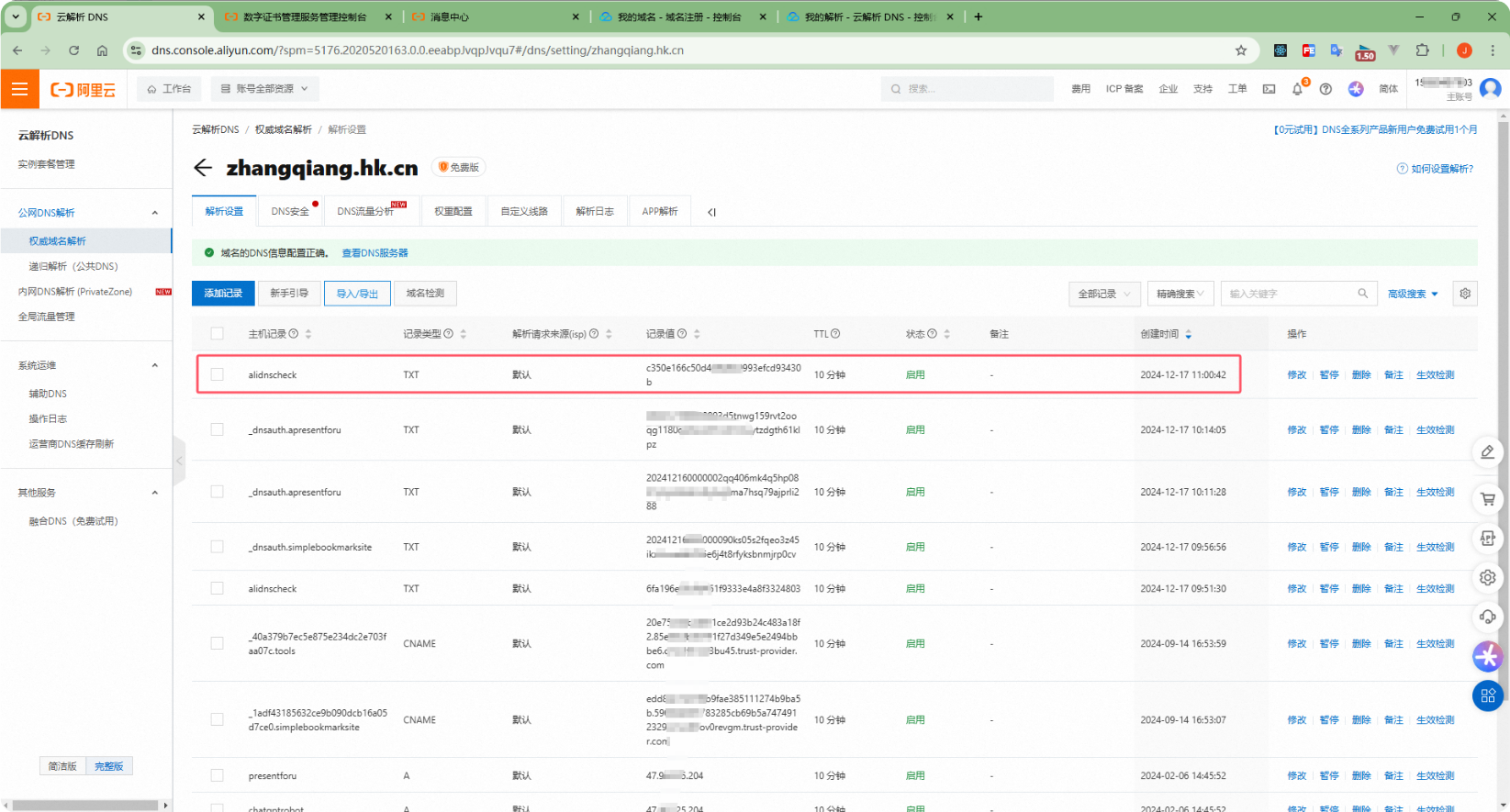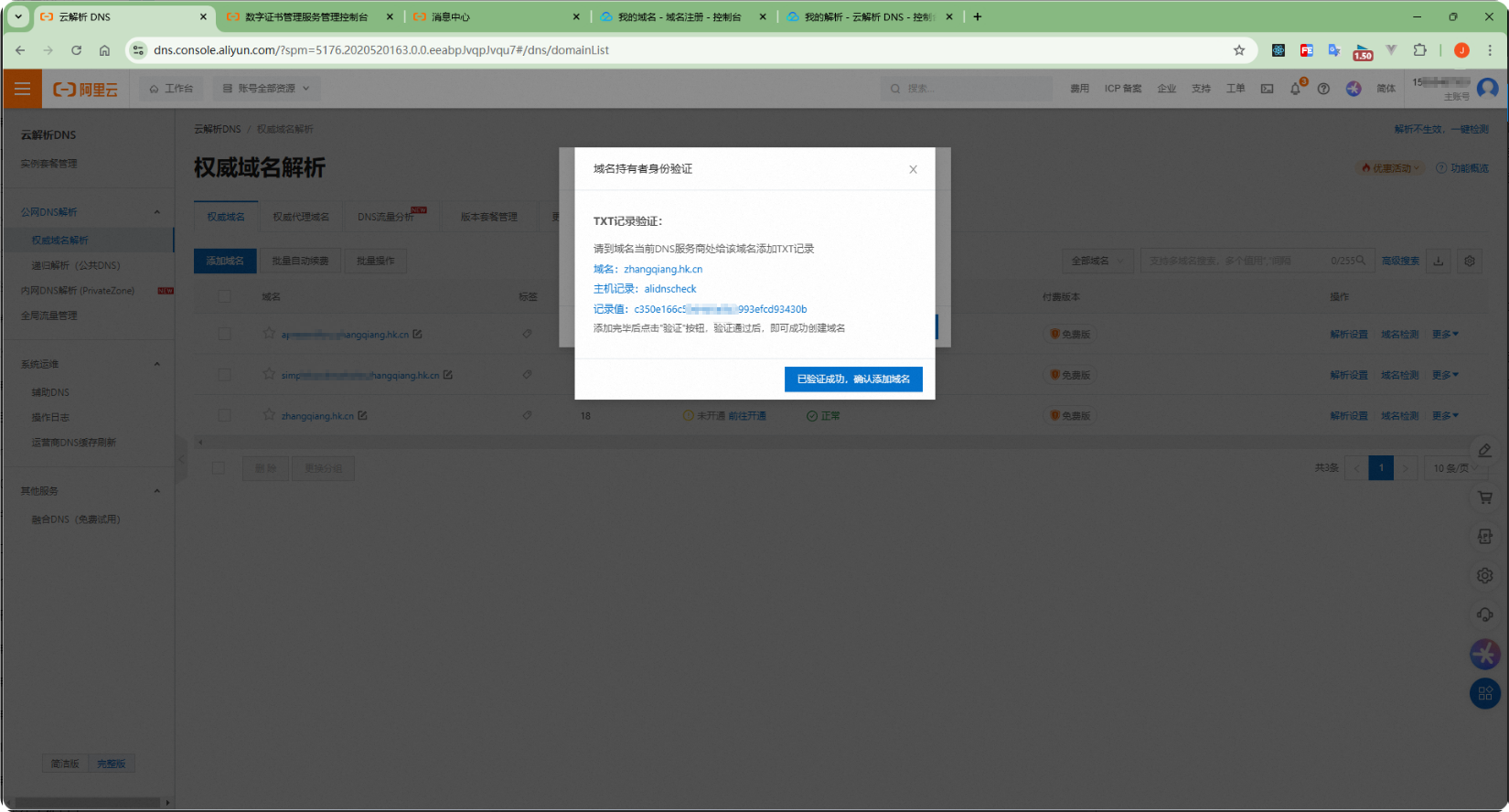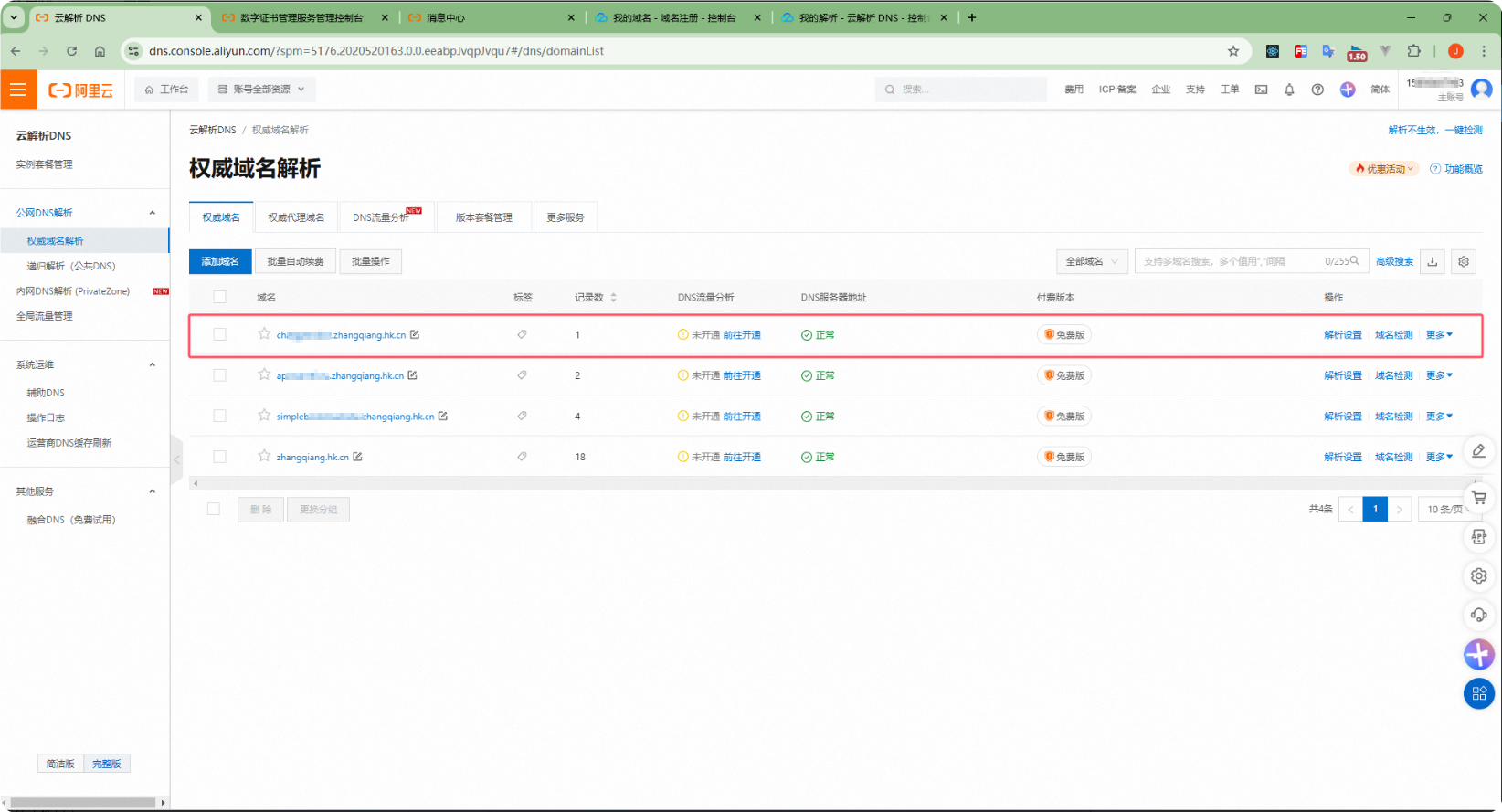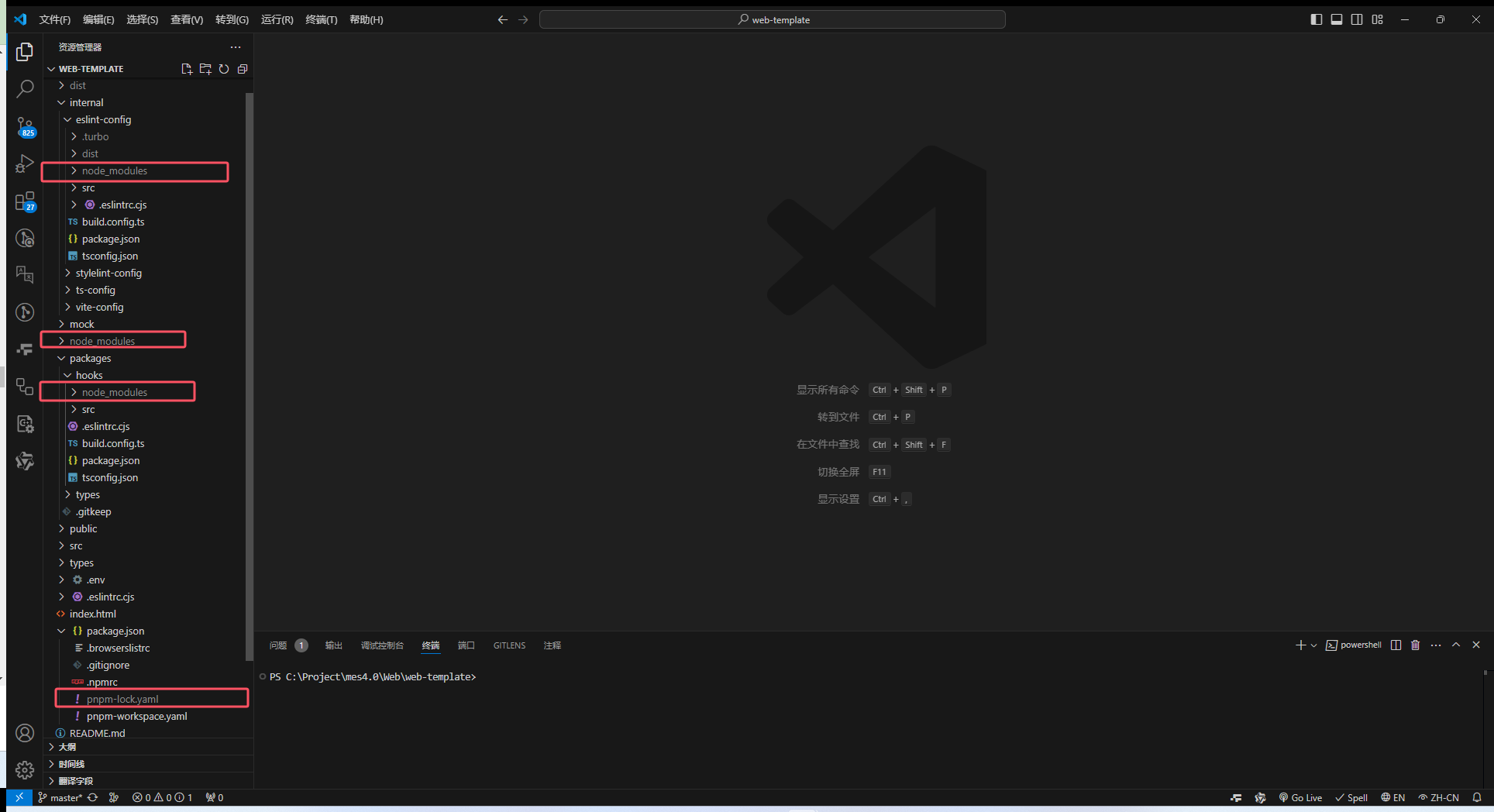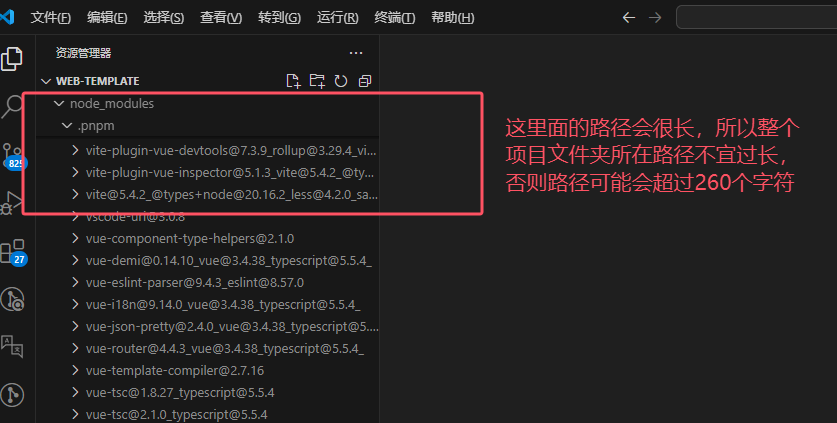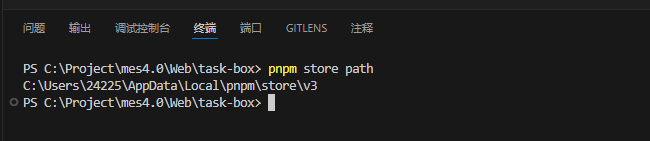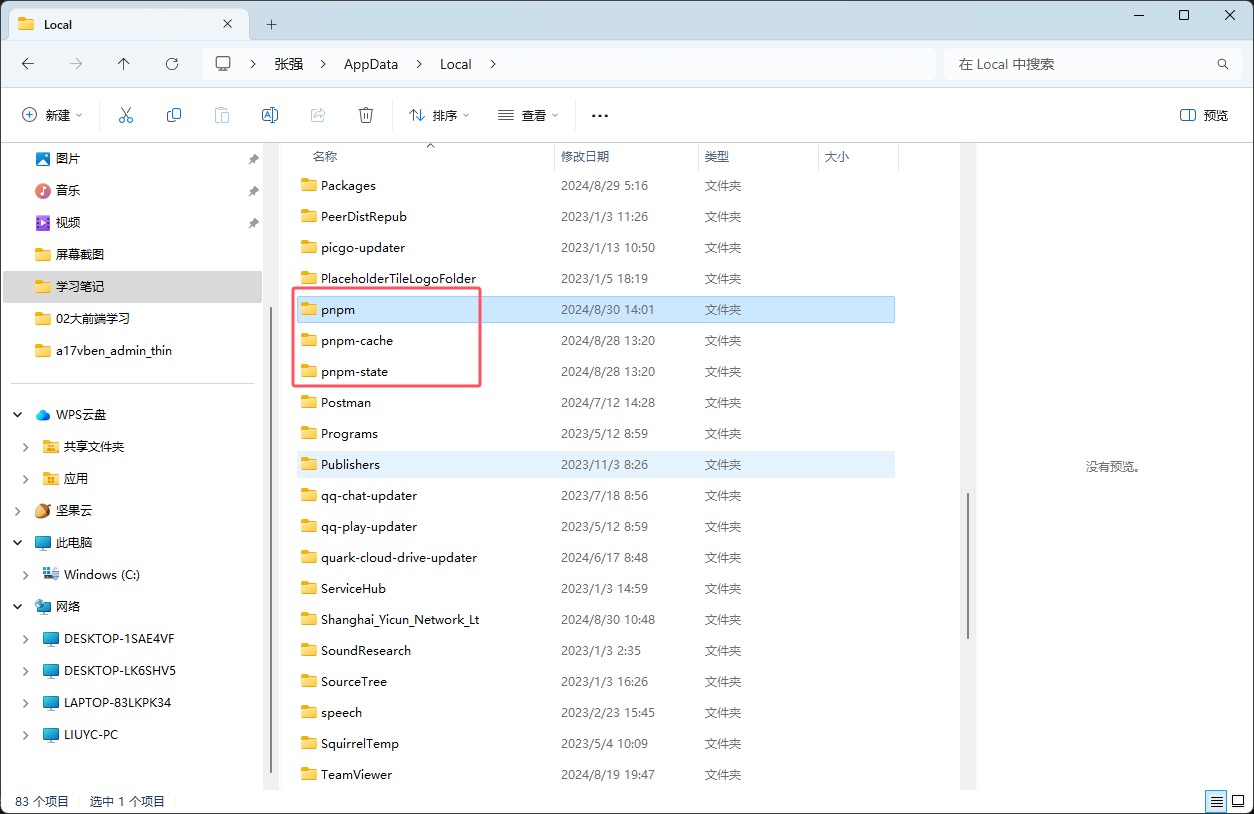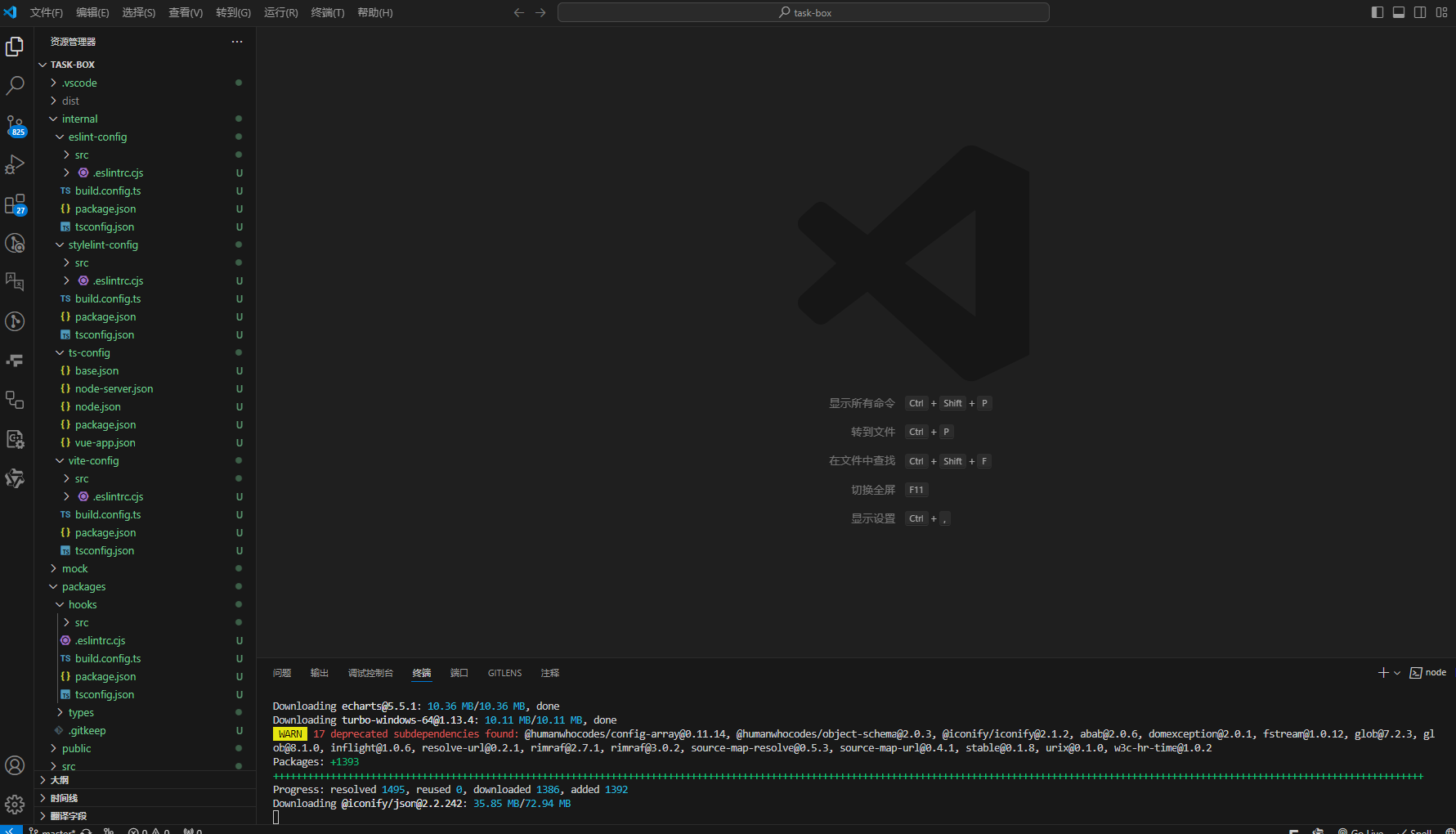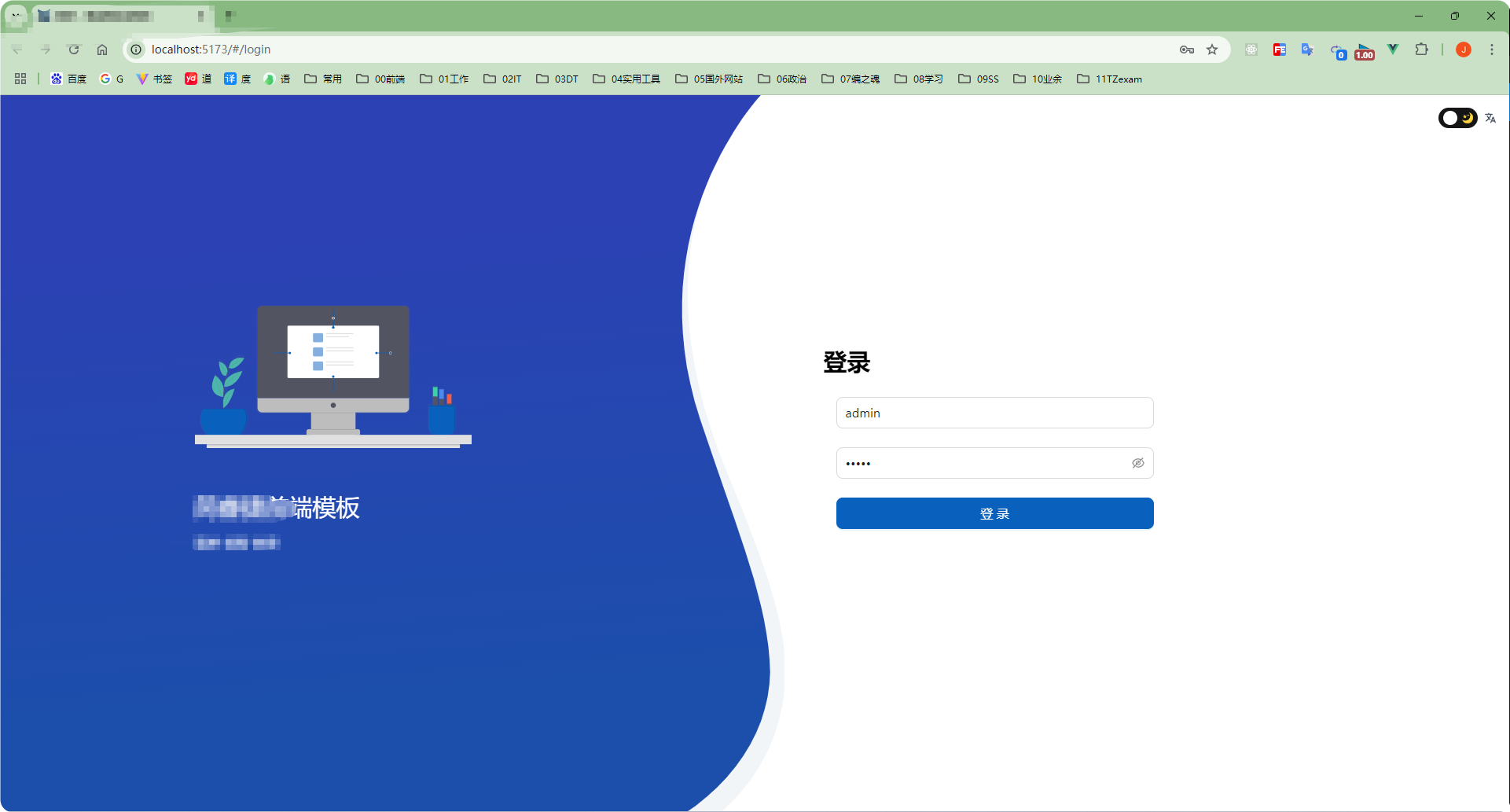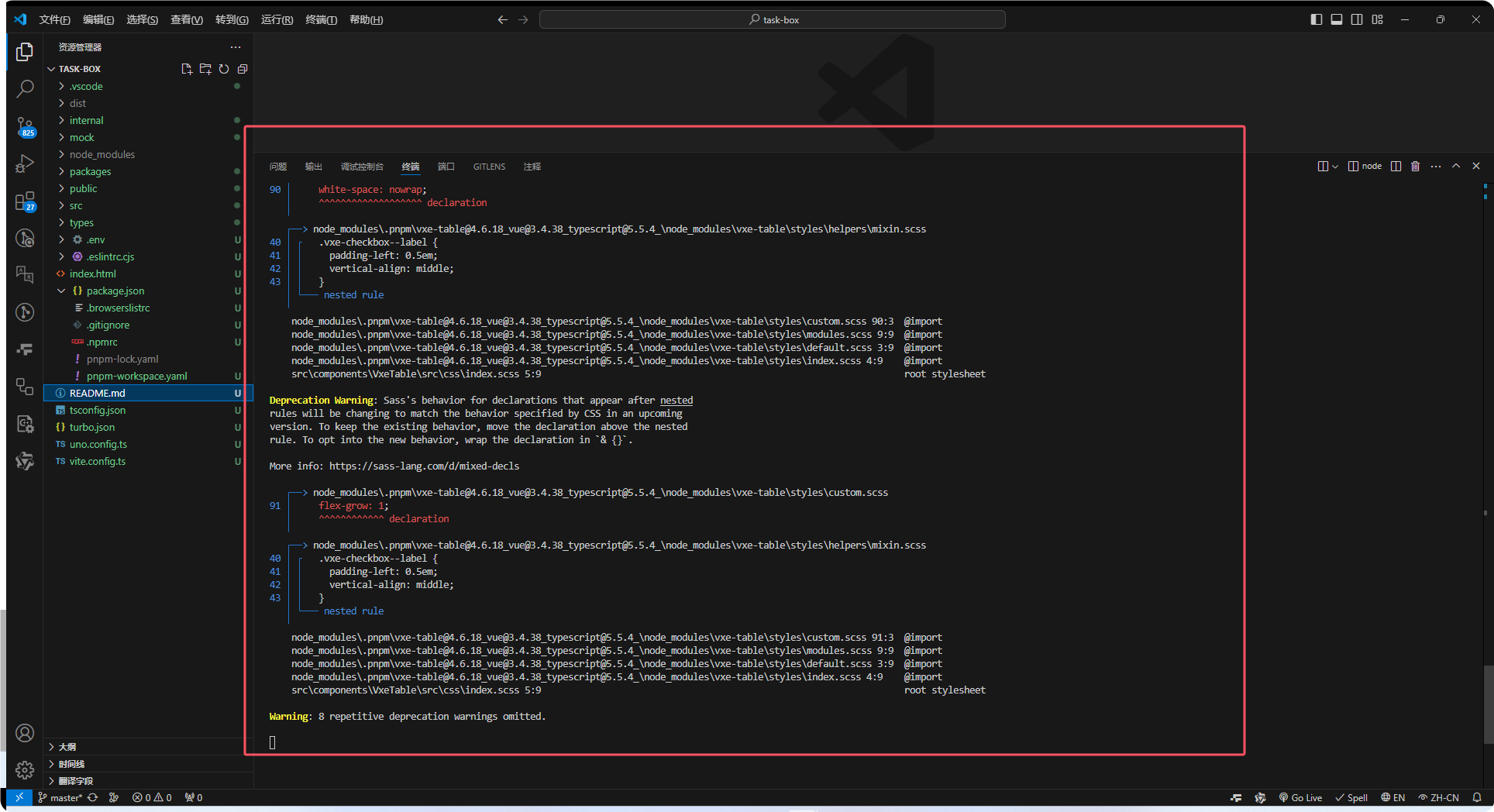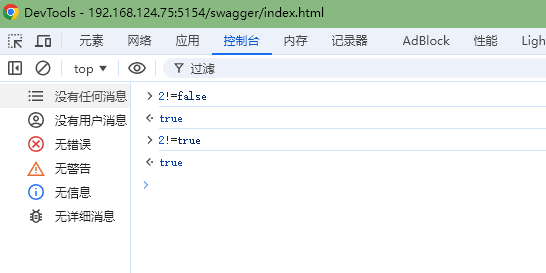vue3引入pdfjs-dist5.x预览器viewer报错问题解决及pdfjs-dist5.x使用教程
1 前言#
最近在做 pdf 在预览的功能,pdfjs-dist 插件使用了一下感觉还可以,具体就不用介绍了,能看到这篇文档的小伙伴想必都是研究过 pdfjs-dist(官方文档:https://github.com/mozilla/pdf.js)的。 我是在引入 pdfjs-dist 5.2.133 遇到的报错,下面开始 show time:
2 报错复现#
报错内容:
app.js:2498 Uncaught (in promise) Error: file origin does not match viewer's at validateFileURL (app.js:2498:10) at Object.run (app.js:960:28)
app.js:1507 加载 PDF 时发生错误。
PDF.js v5.2.133 (build: 4f7761353) Message: file origin does not match viewer's

3 报错解决#
首先确认咱穿过来的这个 url 地址是放在浏览器里面是可以直接下载 pdf(接口没啥问题)的,这里 url 被转码了,不过没关系,用我们转码之前的 pdf 的 url 测试就可以了
我转码之前的 pdf url 是:http://127.0.0.1:7501/api/v1/user/getPdfFile?file=8c424181bb74b34199b0f02bc3b2b012.pdf

重点:
更改 pdfjs-dist 的源码,因为里面有跨域相关的校验,咱前端不要这个
将下面这段咔咔注释掉,就 OK 了!

正常展示效果如下:

有的博客说,要在这里加一句file = decodeURIComponent(file) ,不过我试了加不加都不影响,估计是版本问题吧

4 pdfjs-dist5.x 完整引用代码#
关键代码如下:

pdf 预览器离线包下载:https://mozilla.github.io/pdf.js/getting_started/#download
关键代码块:
5 参考#
pdf.js 引用时报错:file origin does not match viewer‘s